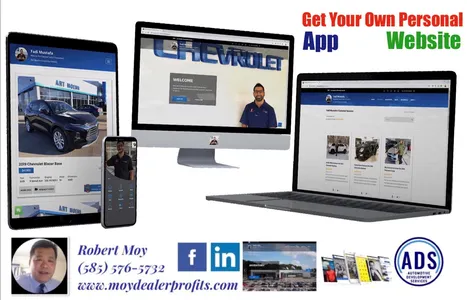Build-A-Brand has had a few updates in the past few weeks. I wanted to highlight one of the updates that you may find very useful for you and your clients. You can now add a PDF file or text page as a custom button on your Digital Business Card. This would be a great way for you to provide unique information to your clients right at their fingertips. One way you could use the text page is to provide a list of support numbers for your dealership such as roadside assistance, finance department, service department and many more useful numbers that your clients my need.
To add a new custom button on your Digital Business Card just go to your Build-A-Brand toolkit. Once you have logged in go to the second slide of your icons and select the icon that is titled “Profile Settings”. Select the third subcategory titled “My DBC”. Scroll down to the section that is titled “Buttons” and at the bottom of that section there is a link that says “Edit Custom Buttons”, click that. At the bottom of your buttons you will see a blue button titled “+ Add New Custom Button”. Click the big plus sign to pick the icon that will express your button the best. Add a title, you have 15 characters including spaces. Then select the drop down to choose if you want the button to be a URL, PDF, or a custom text page.
Remember you can always go back to our training portal just click here.